[AWS] IaC
IaC
코드 형태로 인프라를 작성, 정의, 배포, 업데이트하는 것을 의미
종류
- 에드 훅 스크립트
- 구성 관리 도구
- 서버 템플릿 도구
- 서버 프로비전 도구 : Terraform, CloudFormation
CloudFormation
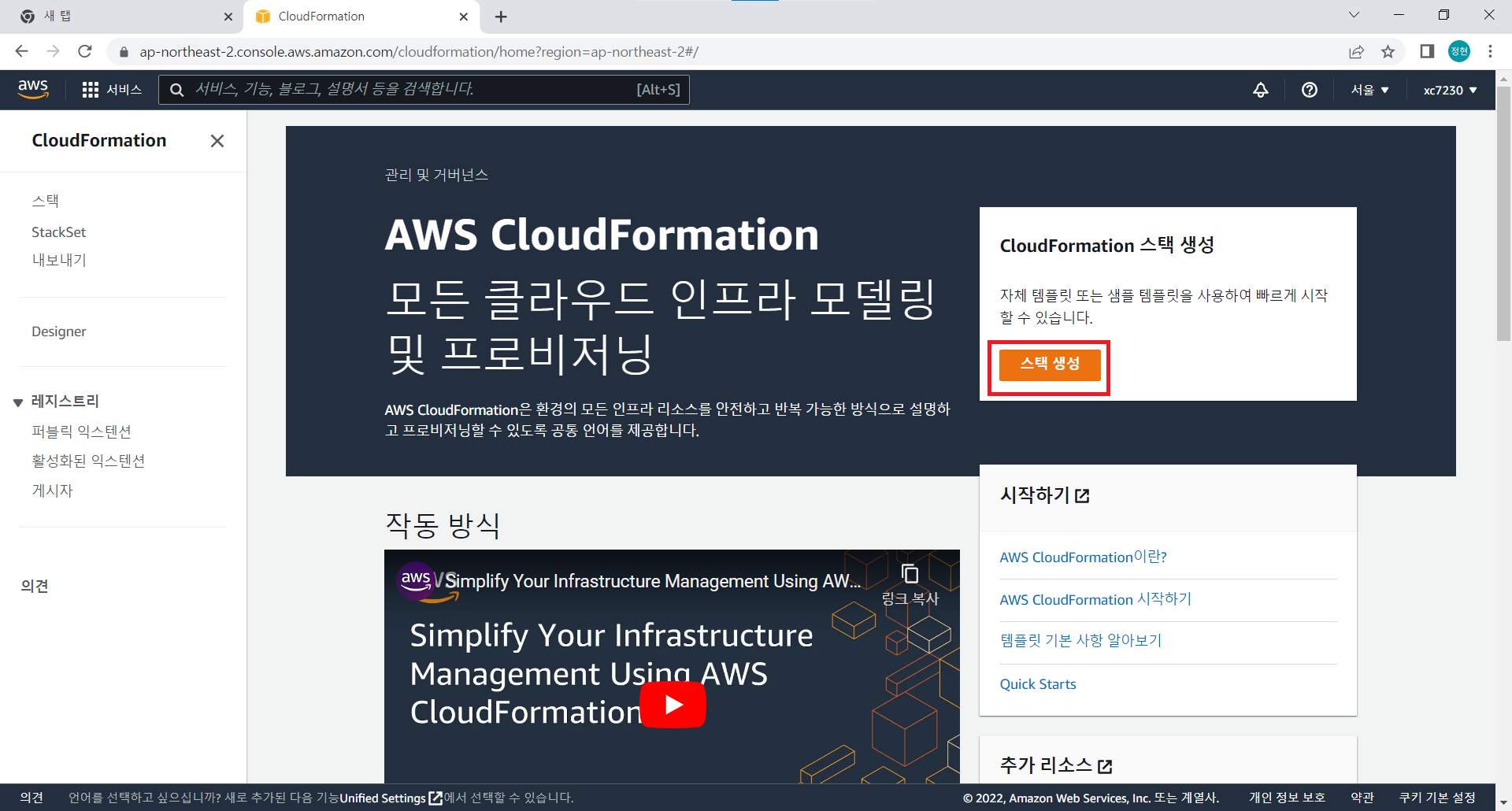
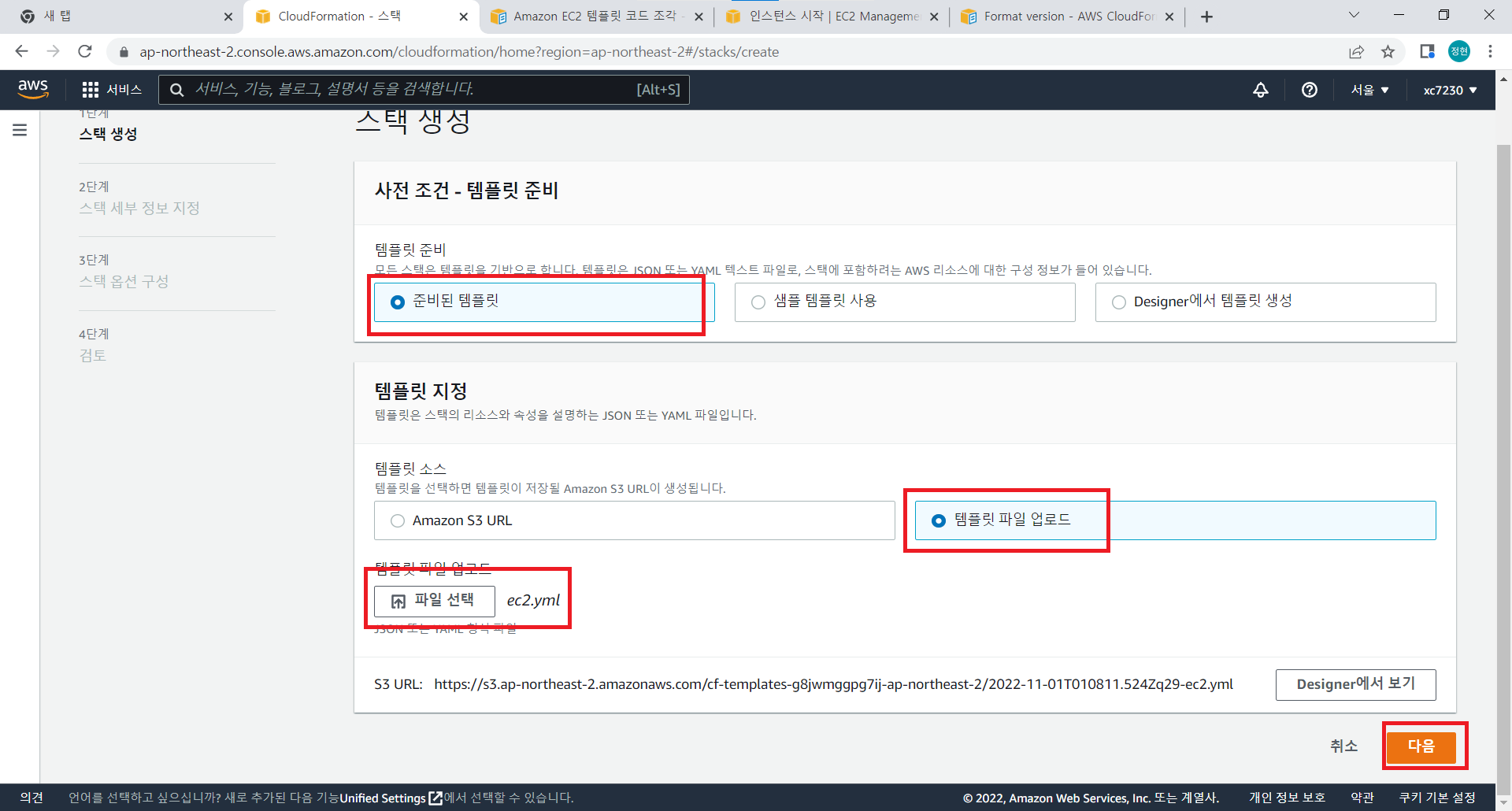
- ec2.yml파일 생성
EC2Instance: Type: AWS::EC2::Instance Properties: ImageId: ami-068a0feb96796b48d # 내가 생성할 이미지 아이디 KeyName: cloudcamp # 내 AWS 키(cloudcamp.rsa) InstanceType: t2.micro # 인스턴스 유형 SecurityGroups: # 보안 그룹 - default BlockDeviceMappings: - DeviceName: /dev/sda1 Ebs: VolumeSize: 8 # 크기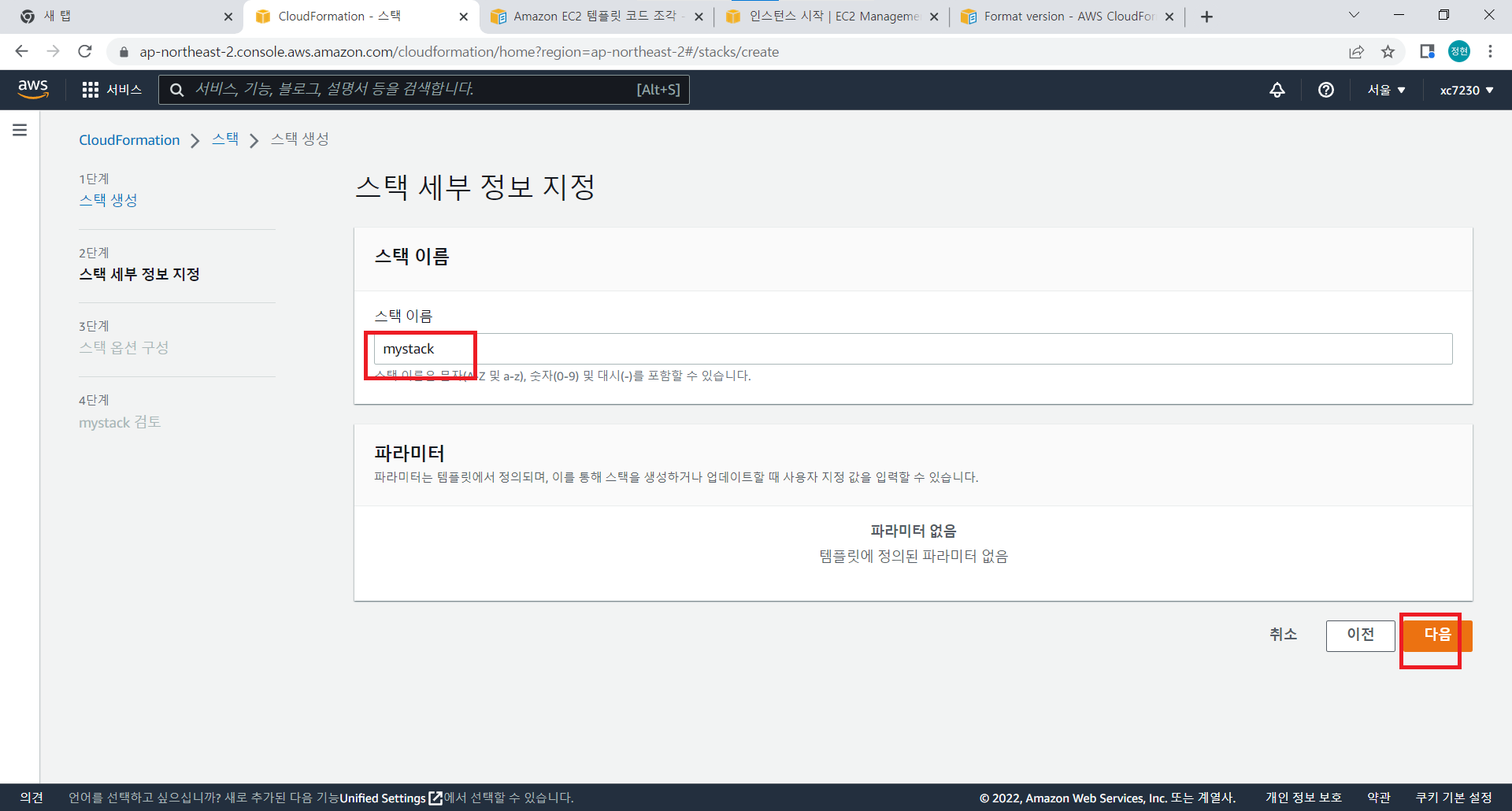
나머지는 다 기본설정으로 - 생성 확인
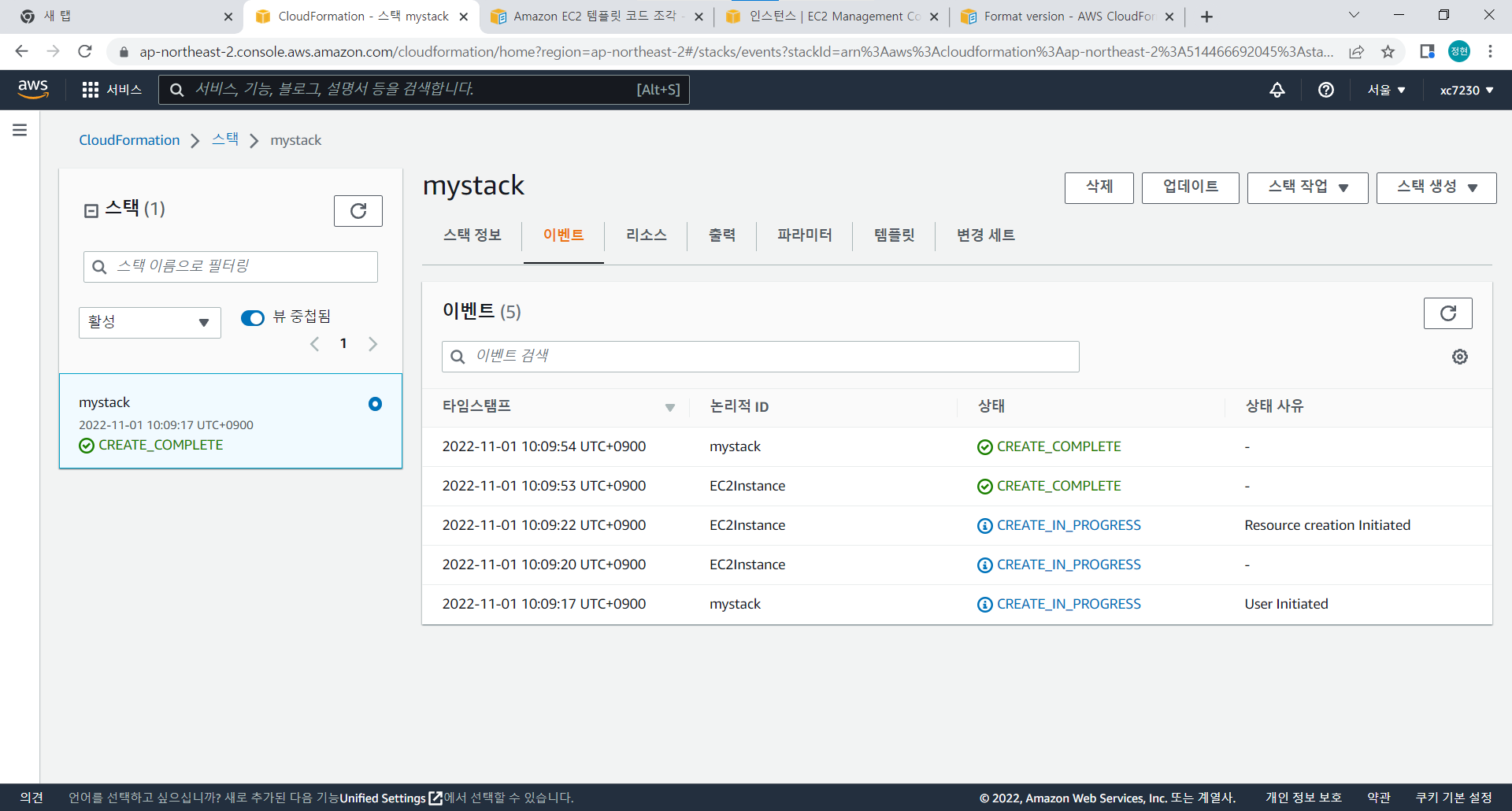

Terraform
설치
-
다운로드
https://www.terraform.io/downloads -
환경변수 설정
테라폼 파일을 C드라이브 밑에terraform디렉토리 생성 후 안에 집어 넣는다.
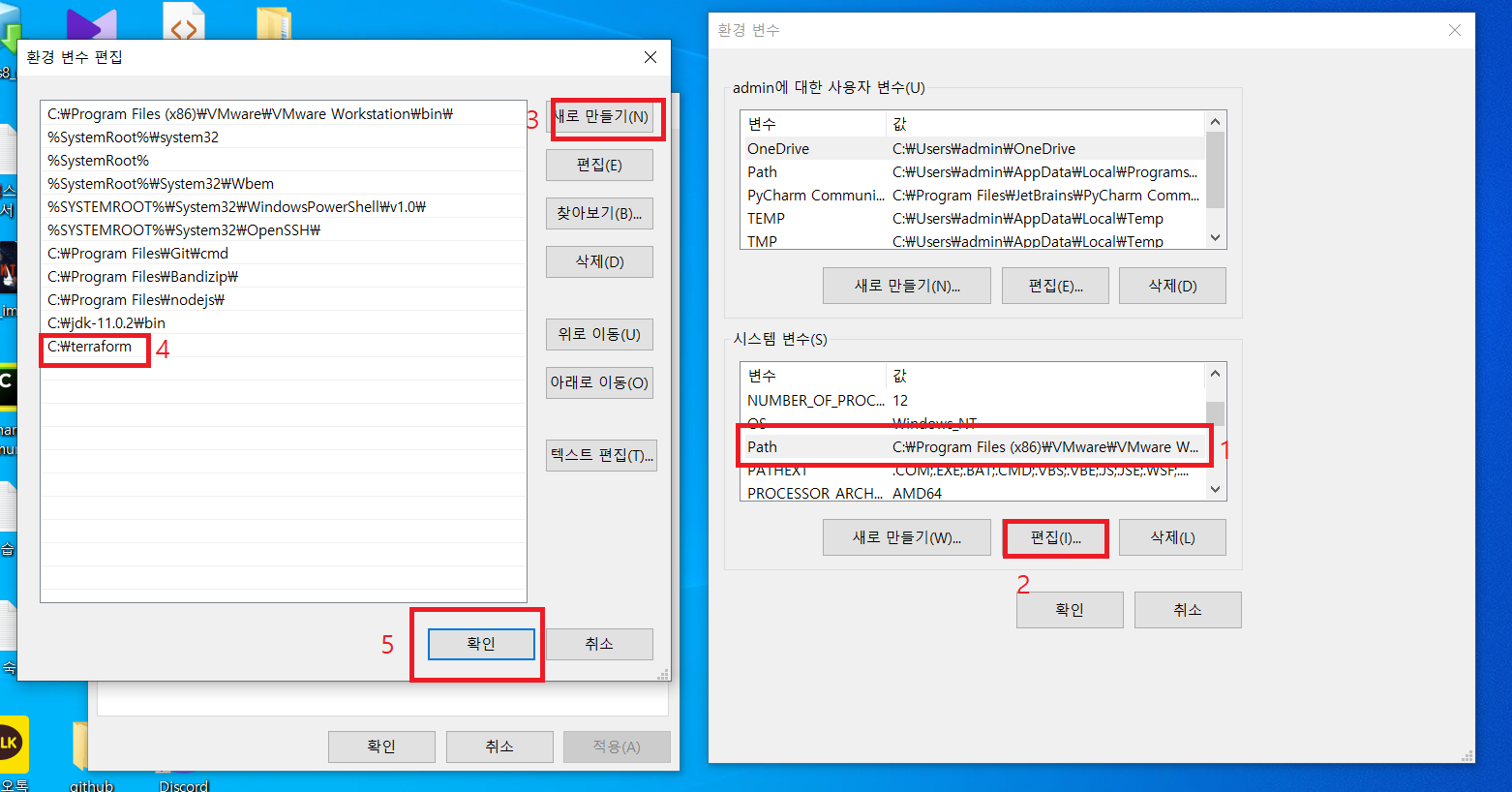
-
확인
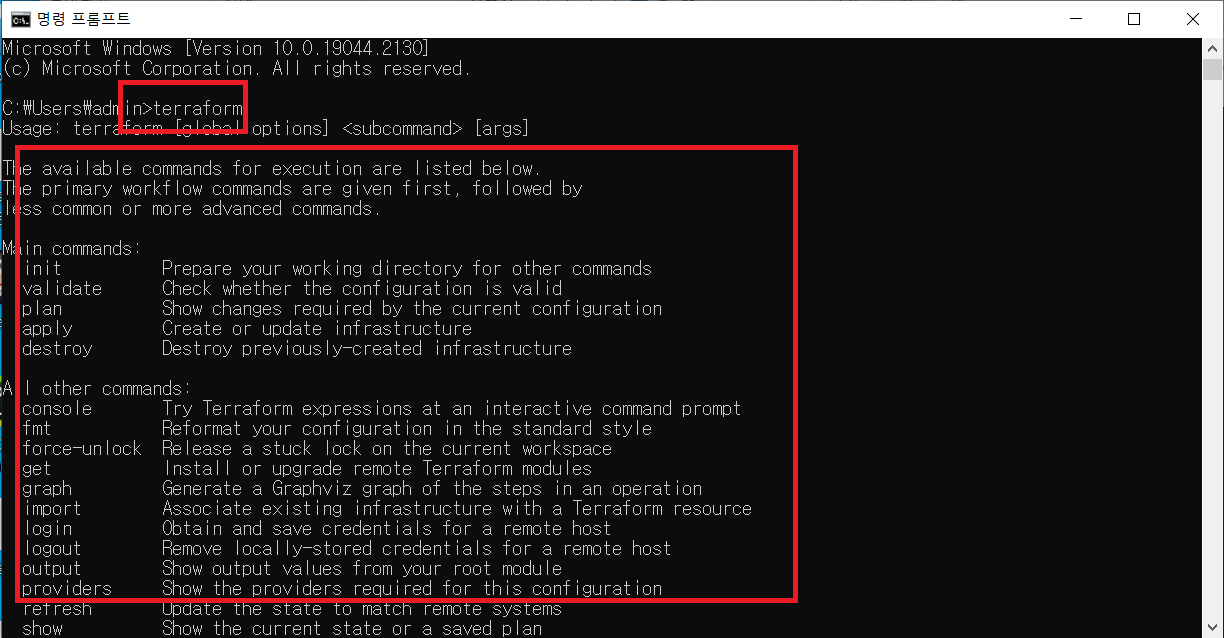
CMD 명령어에terraform을 입력해서 명령어들이 출력되면 성공이다.
AWS CLI
설치
-
다운로드
https://docs.aws.amazon.com/ko_kr/cli/latest/userguide/getting-started-install.html
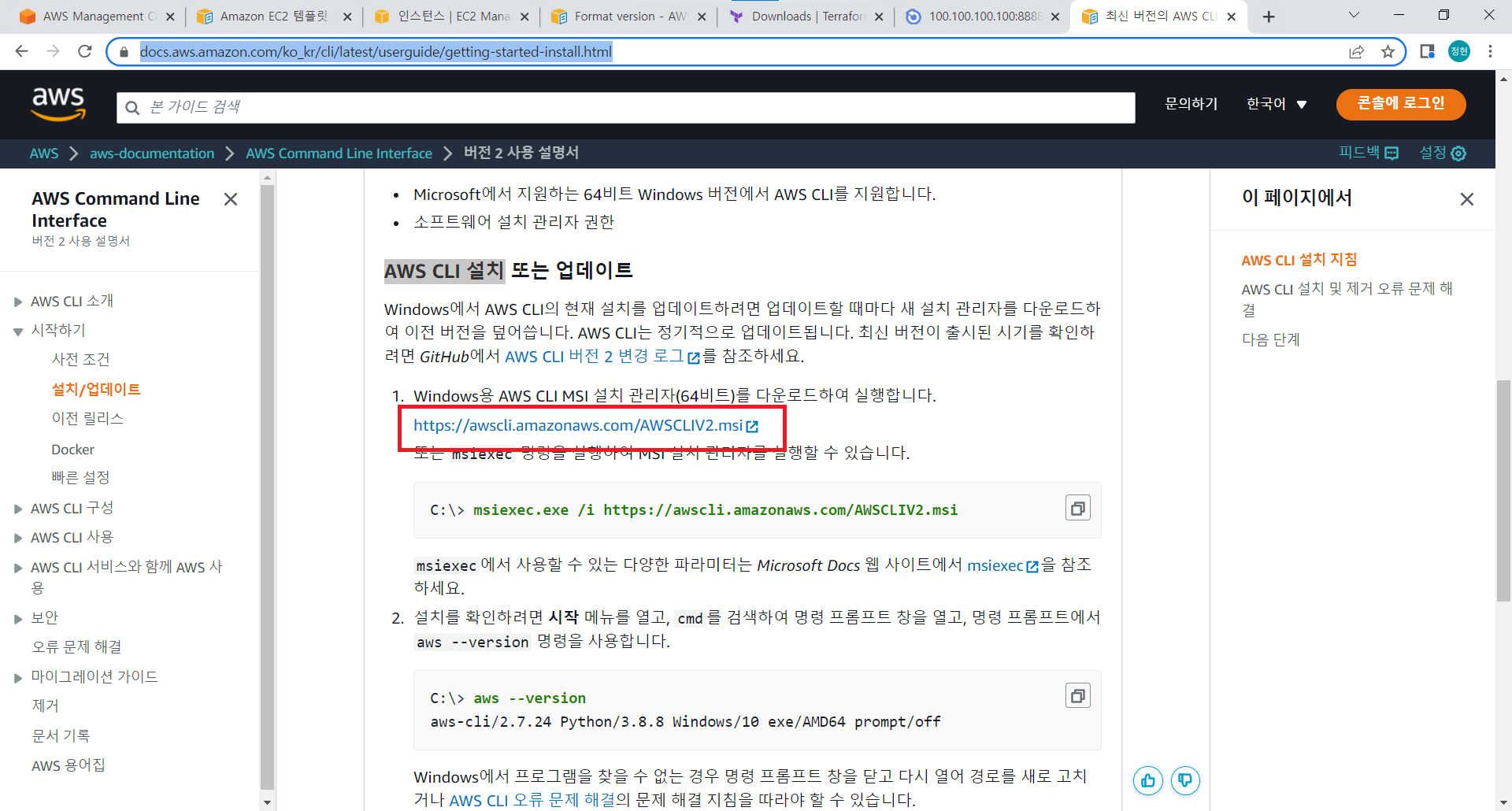
-
설치
기본설정으로 설치 -
확인
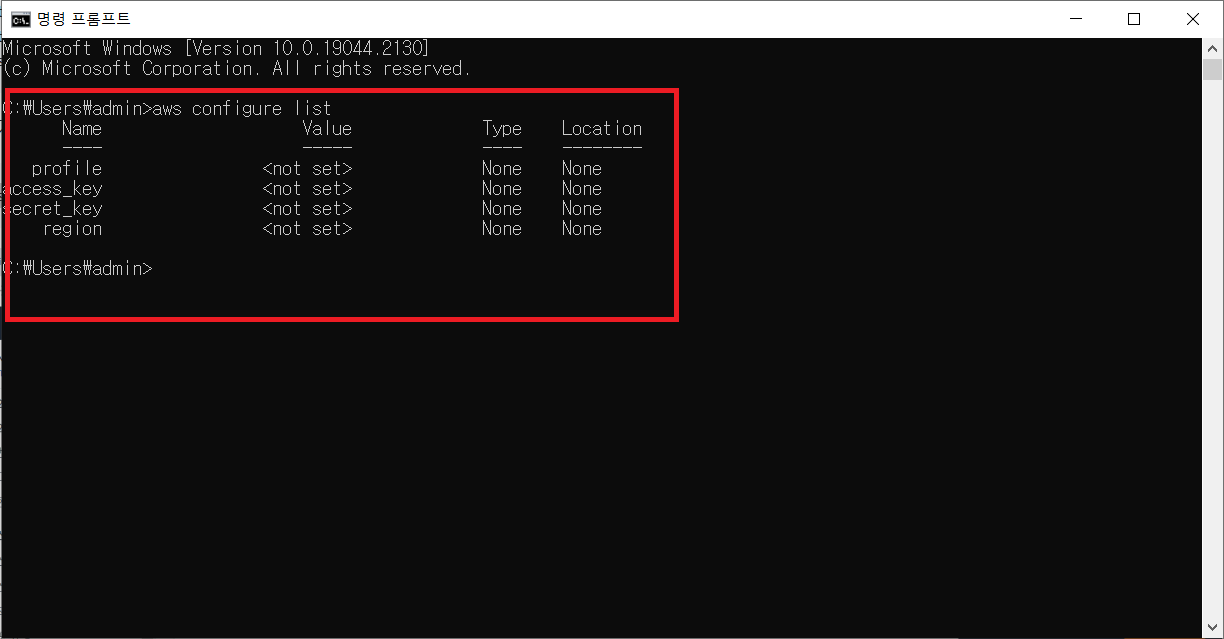
-
보안키 받기
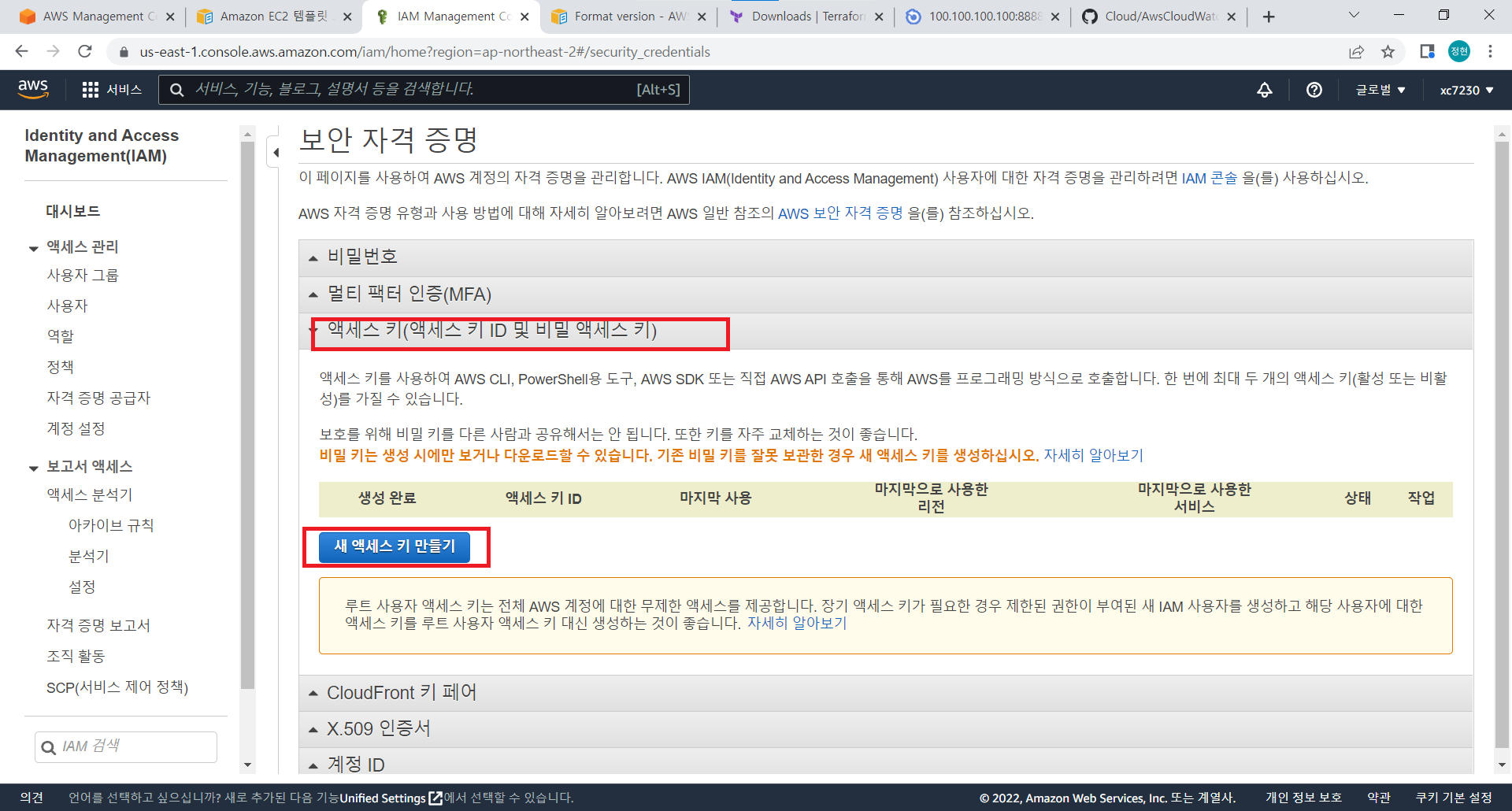
-
CLI설정하기 CMD에서
aws configure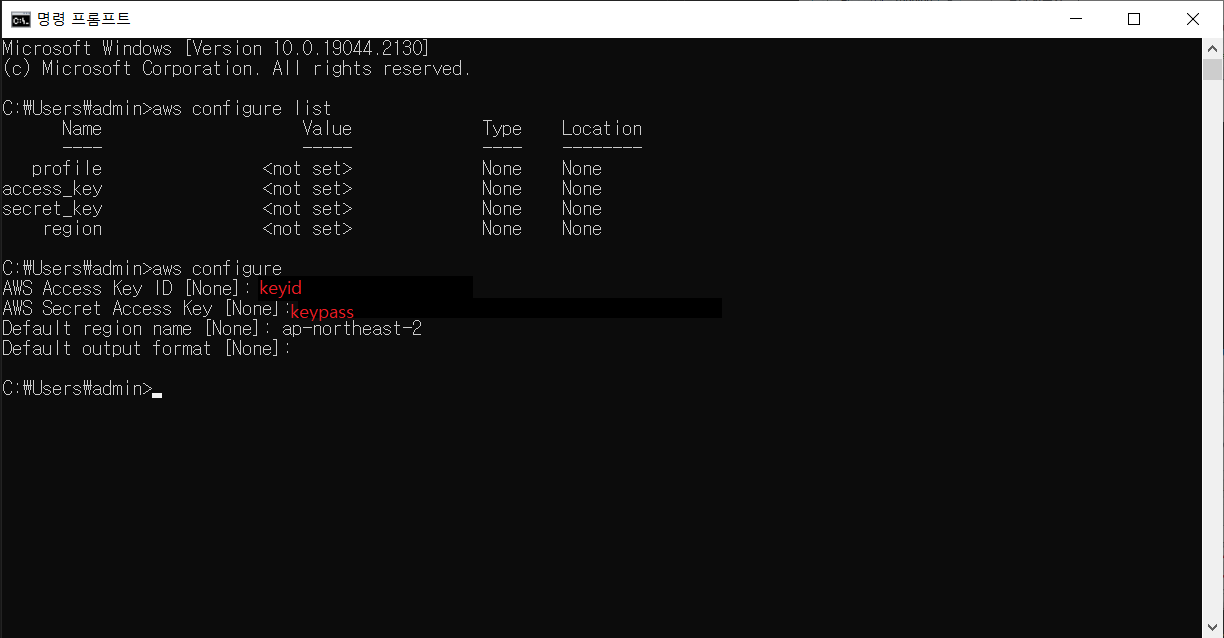
보안키ID
보안키PW
지역명
Terraform으로 EC2 생성
-
VsCode 설정
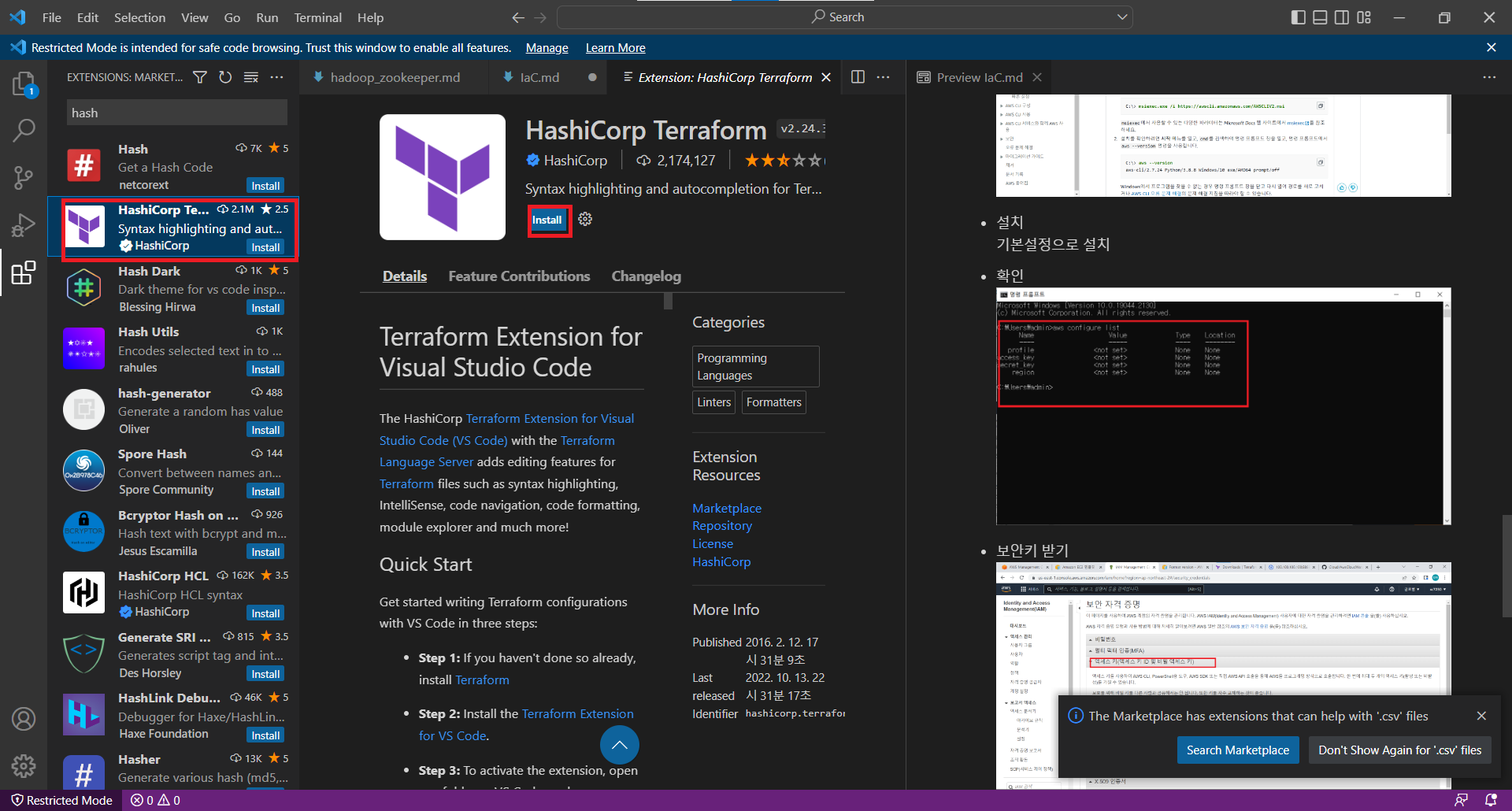
-
tf파일 생성 후 코드 작성
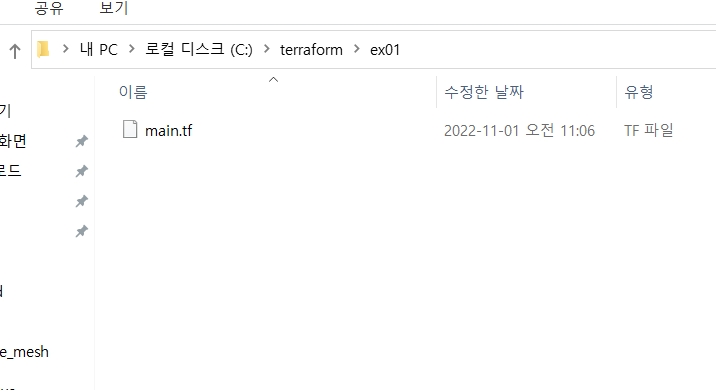
main.tf```tf terraform { required_providers { aws = { source = “hashicorp/aws” version = “~> 4.16” } }required_version = “>= 1.2.0” }
provider “aws” { region = “ap-northeast-2” }
resource “aws_instance” “app_server” { ami = “ami-068a0feb96796b48d” instance_type = “t2.micro”
tags = { Name = “ExampleAppServerInstance” } }
- 테라폼 초기화<br/>
```shell
terraform init # main.tf가 있는 디렉토리로 가서
-
확인

- 적용
terraform apply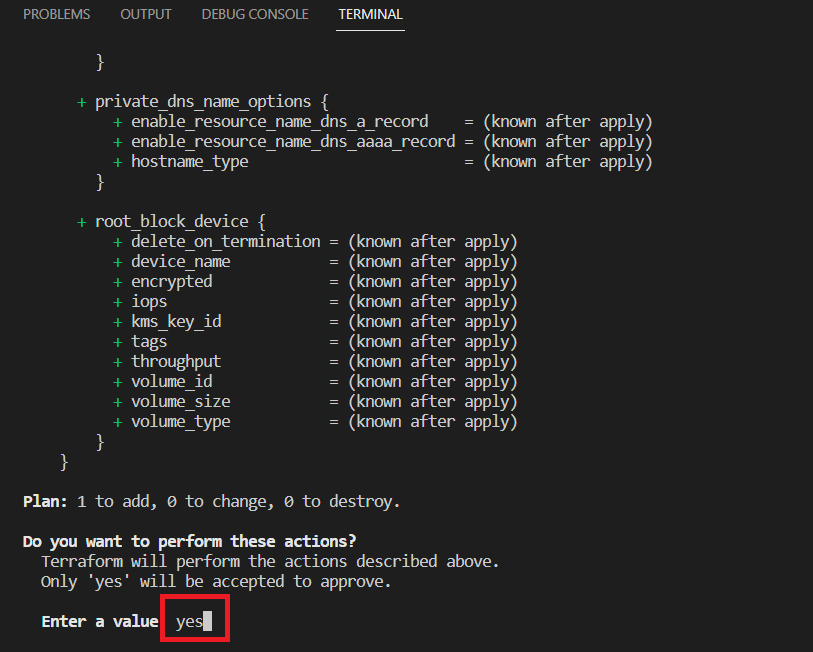
yes를 입력하면 내 AWS EX2 인스턴스가 생성된다.
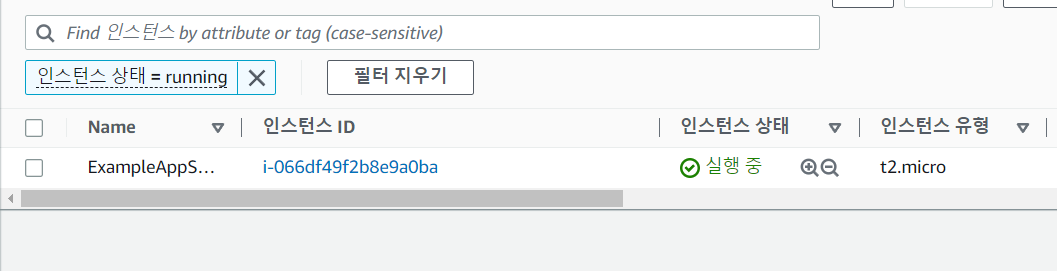
-
ec2에 보안그룹 추가하기
https://registry.terraform.io/providers/hashicorp/aws/latest/docs 을 활용해서
main.tf```shell terraform { required_providers { aws = { source = “hashicorp/aws” version = “~> 4.16” } }required_version = “>= 1.2.0” }
provider “aws” { region = “ap-northeast-2” }
resource “aws_security_group” “ec2_allow_rule” { ingress { description = “SSH” from_port = 22 to_port = 22 protocol = “tcp” cidr_blocks = [“0.0.0.0/0”]
}
egress { from_port = 0 to_port = 0 protocol = “-1” cidr_blocks = [“0.0.0.0/0”] }
}
resource “aws_instance” “app_server” { ami = “ami-068a0feb96796b48d” instance_type = “t2.micro” vpc_security_group_ids = [aws_security_group.ec2_allow_rule.id] tags = { Name = “ExampleAppServerInstance” } }
```shell
terraform plan # 생성가능한지 확인
terraform apply # terraform plan에서 이상이 없으면 실행해준다.
- 확인
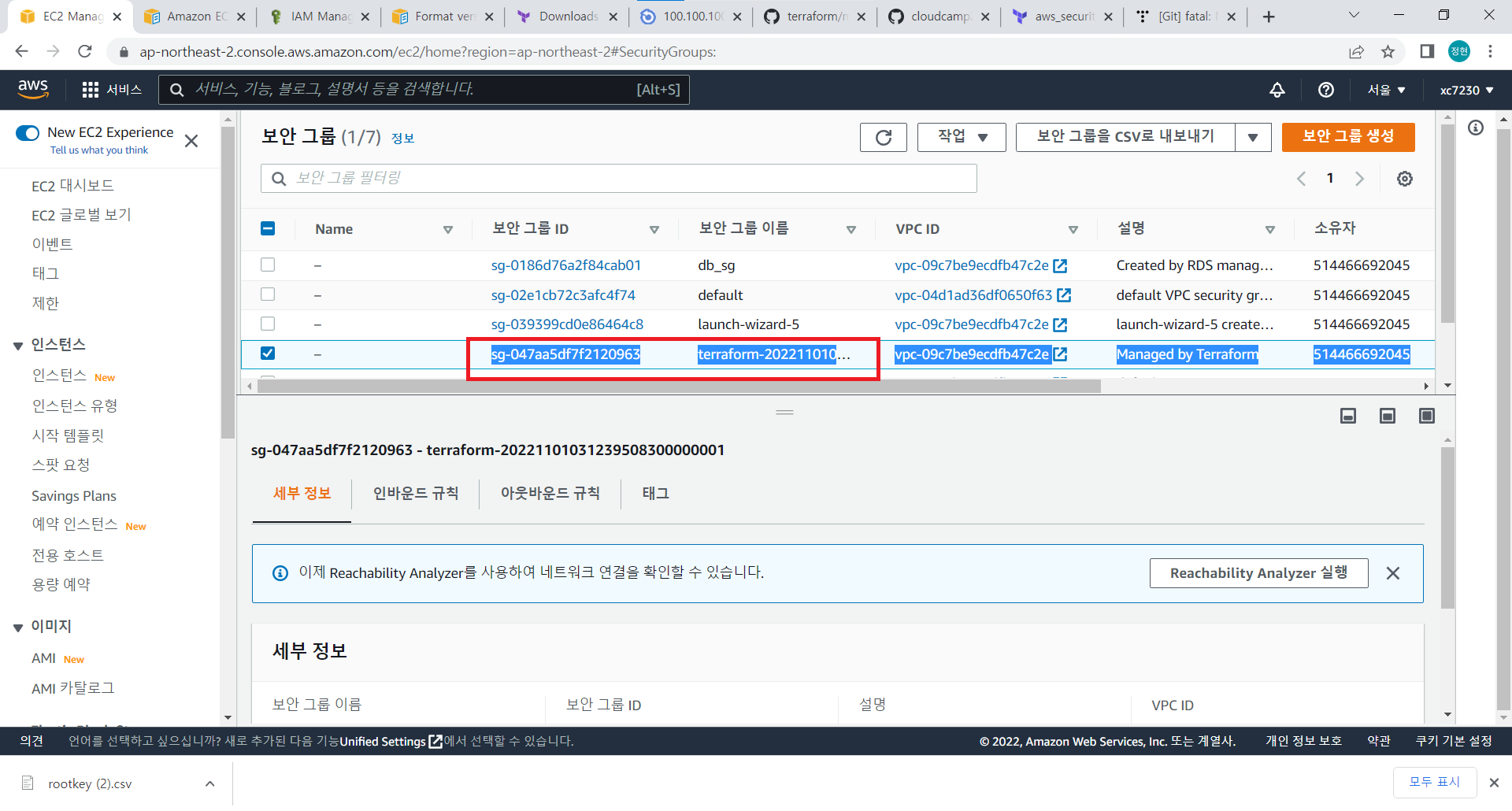
업데이트된 ec2에 보안그룹이 추가됐다.
변수활용해서 EC2 만들기
같은 디렉토리 안에 변수를 담을 tf파일 생성해준다.
variables.tf
variable "app_server_ami" {
type = string
default = "ami-068a0feb96796b48d"
}
variable "app_server_type" {
type = string
default = "t2.micro"
}
# 원래 main 안에 있던 변수는 제거해준다.
terraform.tfvars
app_server_ami = "ami-012b9d1d0d2e2c900"
# app_server_type = "t2.micro"
- 확인
terraform plan # 생성가능한지 확인 terraform apply # terraform plan에서 이상이 없으면 실행해준다.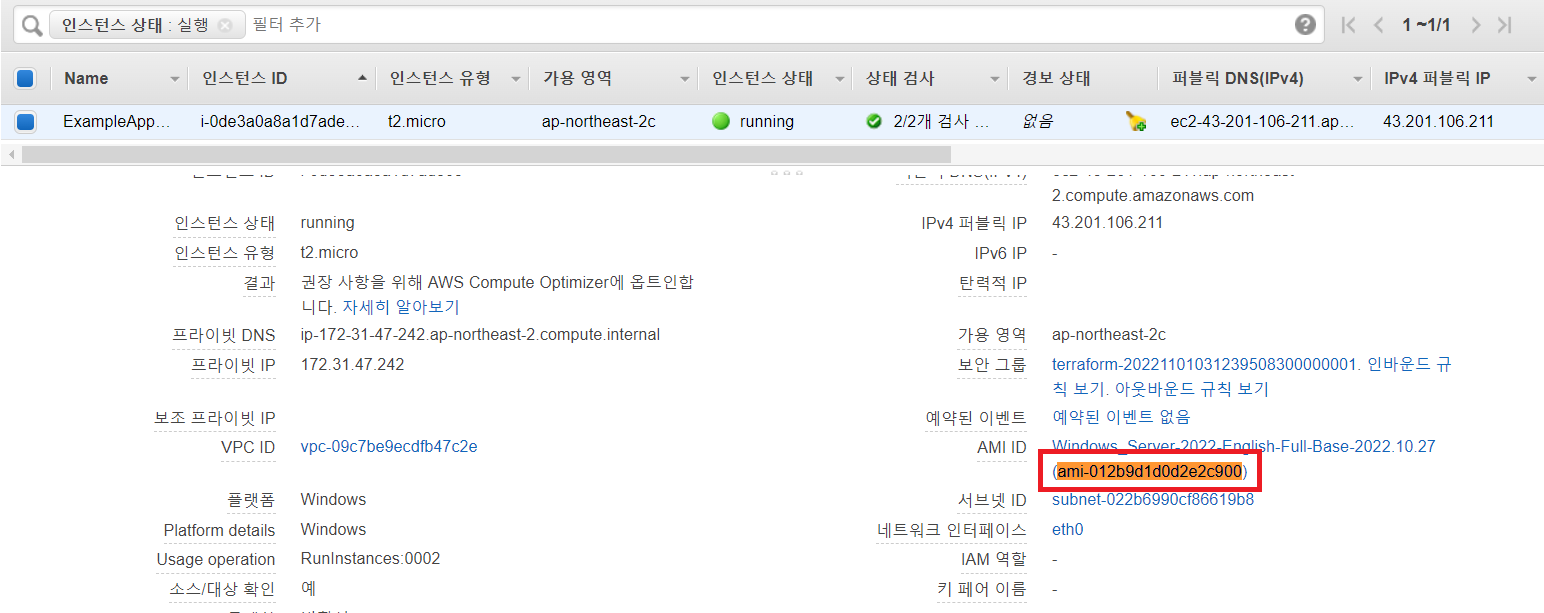
- 퍼블릭 IP 생성하기
main.tf## 마지막에 추가 후 apply output "app_server_public_ip" { description = "aws instance public_ip" value = aws_instance.app_server.public_ip } - 확인

VPC
`main.tf’
provider "aws" {
region = "ap-northeast-2"
}
resource "aws_vpc" "my-vpc2" {
cidr_block = "200.200.0.0/16"
instance_tenancy = "default"
enable_dns_hostnames = true #DNS 호스트 네임 활성화
tags = {
Name = "my-vpc2"
}
}
- 확인

서브넷 생성하기
main.tf 에 추가
resource "aws_subnet" "my2-subnet-1" {
vpc_id = aws_vpc.my-vpc2.id
cidr_block = "200.200.10.0/24"
availability_zone = "ap-northeast-2a"
tags = {
Name = "my2-subnet-1"
}
}
# 필요한 만큼 추가
- 확인

게이트웨이 추가
main.tf 에 추가
resource "aws_internet_gateway" "my-gw2" {
vpc_id = aws_vpc.my-vpc2.id
tags = {
Name = "my-gw2"
}
}
- 확인

라우팅테이블
## route
resource "aws_default_route_table" "my2-route-table" {
default_route_table_id = aws_vpc.my-vpc2.default_route_table_id
route {
cidr_block = "0.0.0.0/0"
gateway_id = aws_internet_gateway.my-gw2.id # 게이트웨이와 연결
}
tags = {
Name = "my2-route-table"
}
}
보안그룹
resource "aws_security_group" "ec2_allow_rule2" {
vpc_id = aws_vpc.my-vpc2.id
ingress {
description = "SSH"
from_port = 22
to_port = 22
protocol = "tcp"
cidr_blocks = ["0.0.0.0/0"]
}
egress {
from_port = 0
to_port = 0
protocol = "-1"
cidr_blocks = ["0.0.0.0/0"]
}
}
ec2
- 변수 생성
variables.tf```tf variable “app_server_ami” { type = string default = “ami-068a0feb96796b48d”
}
variable “app_server_type” {
type = string
default = “t2.micro”
}
variable “my_ec2_keyname” { type = string default = “cloudkey” }
`terraform.tfvars`
```tfvars
app_server_ami = "ami-068a0feb96796b48d"
app_server_type = "t2.micro"
resource "aws_instance" "app_server2" {
associate_public_ip_address = true # 퍼블릭 ip
ami = var.app_server_ami
instance_type = var.app_server_type
vpc_security_group_ids = [aws_security_group.ec2_allow_rule2.id]
subnet_id = aws_subnet.my2-subnet-1.id # 서브넷 연결
key_name = vae.my_ec2_keyname # key 추가
tags = {
Name = "ExampleAppServerInstance"
}
}
output "app_server_public_ip" {
description = "aws instance public_ip"
value = aws_instance.app_server2.public_ip
}
- 만든 EC2 제거
terraform destroy
모듈
모듈을 사용할 디렉토리를 하나 만들고 그 안에 위에서 만든 Terraform 프로젝트 디렉토리를 집어 넣는다.
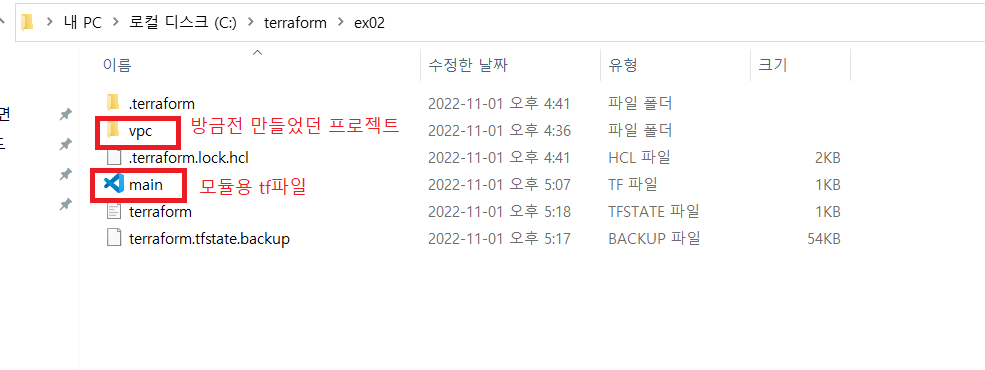
main.tf
module "module_ec2_1" {
source = "./vpc"
app_server_ami = "ami-09cf633fe86e51bf0"
app_server_type = "t2.micro"
}